오늘은 sharepoint 2007 문의가 많은 날이다.
동영상 파일을 올리고 싶은데 제한된 확장자를 알려주세요..ㅎㅎ
그래서 또 찾아보았다.
쉐어포인트에서 확인하는 방법
중앙관리 > 작업 > 차단된 파일 형식 에서 확인하면 된다.
오늘도 화이팅~
오늘은 sharepoint 2007 문의가 많은 날이다.
동영상 파일을 올리고 싶은데 제한된 확장자를 알려주세요..ㅎㅎ
그래서 또 찾아보았다.
쉐어포인트에서 확인하는 방법
중앙관리 > 작업 > 차단된 파일 형식 에서 확인하면 된다.
오늘도 화이팅~
오늘은 오랜만에 쉐어포인드 2007을 확인하게 되었다.
포탈에서 파일 업로드 하려고 하는데 용량제한이 있나요?! 있으면 얼마나 되나요?!
라는 질문을 받았다.. 그래서 답변하려고 찾아보았다.
쉐어포인트 설정
중앙 관리 > 응용 프로그램 관리 > 웹 응용 프로그램 일반 설정 > 최대 업로드 크기 를 수정하면 된다.
하지만 iis 타임아웃이 있기때문에 설정을 변경해야한다. iis 기본은 28M 정도이다.
시작 - 실행 - inetmgr - (해당)웹 사이트 - 오른쪽 마우스 클릭 - 속성 - 웹 사이트(탭) - 연결 - 연결 제한 시간 을 수정하면 된다.
Layouts 폴더의 ExecutionTimeout 값 변경
경로 : C:\Program Files\Common Files\Microsoft Shared\Web Server Extensions\12\TEMPLATE\LAYOUTS\web.config
<?xml version="1.0" encoding="UTF-8" standalone="yes"?>
<configuration>
...
<location path="upload.aspx">
<system.web>
<httpRuntime maxRequestLength="2097151" />
</system.web>
</location>
...
</configuration>
기본 - <httpRuntime maxRequestLength="2097151" />
수정 - <httpRuntime executionTimeout="999999" maxRequestLength="2097151" />
해당 프로젝트 설정파일(web.config) 수정
기본 - <httpRuntime maxRequestLength="51200" />
수정 - <httpRuntime executionTimeout="999999" maxRequestLength="51200" />
출처 : http://blog.naver.com/gracejlim/10081674437
오늘도 화이팅~
Renaming the server simply will screw up all the settings inside the sharepoint as many places there are hardcoded references to the previous server which has to be remapped in order to run the MOSS server with the new server name.
Here in this article i will explain you the step by step process for renaming the MOSS server.There are few resources available on the net which helps you in achieving the same but it was hard for me to find a good resource, so i thought to pen it down so that it can help everyone using Sharepoint.
Steps:-
1.Change Alternate Access Mappings
This is the first and foremost step to rename the Sharepoint server.Alternate access mappings can be found at Central Administration>Operations>Alternate Access Mappings

Click on the web application url and edit the url to have the new server name.This you have to do manually for every website.


2.Run stsadm for renaming the server.
You have to rename the server using stsadm before actually or physically renaming the sharepoint server.
The command to rename the server is
“stsadm –o renameserver –newservername “[yournewservername]” -oldservername “[youroldservername]“ ”and this is also shown in the figure below:-

stsadm can be found in “C:\ProgramFiles\Common Files\Microsoft Shared\web server extensions\12\bin\
Developers can set the path to be globally accessible for ease of using stsadm instead of navigating to the whole path.How to configure environment variables in order to get the stsadm available globally can be found here :-http://smallworkarounds.blogspot.com/2009/07/sharepoint-quick-tip-add-stsadmexe-to.html


3.Rename the server physically in the windows explorer
For this step just right click on the My Computer icon in the start menu and click on properties then on the Computer Name tab just click Change button and rename it to whatever new name you want to give to your sharepoint server installation.
4.Reboot the server
After following all the 3 steps mentioned above just reboot your sharepoint server.
5.Update Login Credentials
Updating credentials is must as sharepoint server is still mapped to the old username inside the domain and will thus cause problems.To update credentials we will again use stsadm.exe
“stsadm –o updatefarmcredentials –userlogin “newservername\username” –password “yourpassword”

6.Restart IIS
IIS needs to be restarted in order to reflect the changes which we have just made in the above steps.
Remember to restart the IIS using iisreset/noforce from the command prompt.

7.Changing Identity references in IIS
After doing all these changes still sharepoint website’s application pools are mapped to the old username and servername which were used to install the Sharepoint inside the farm.So in order to get rid of this old server name we have to manually change the Identity references in the IIS.
Remember if the identity says “Predefined” and the value is set to Network Service then there is no need to play and touch those settings, let them be like that only.

But if the Identity is configurable then you have to replace the old servername with the new servername in the username section and if you want to change the password then you have to type the password and retype it to confirm and press ok

After this step almost everything is done you just have to configure search index to function properly.
8.Reconfigure Search Index
After renaming the sharepoint server the search index have to be reconfigured the best possible solution is to drop the search index and rebuild it.
After doing all these changes you may still find at some places where few links are referencing your old server name and clicking those links does nothing more then giving a blank page to user saying nothing exists on the server like that which he is asking for.
In such scenarios you have to use your hit and trial method and have to find the root element which is causing this trouble and definitely that would be configurable just you have to figure out which is the right spot to configure this.
After doing this you might face problems with MySite which can be fixed once editing the People & Groups section of the MySite administration.
At last you can navigate through various pages to check that whether your MOSS 2007 server is working or not.
Disclaimer :- This article is based on my testing under my virtual environment things may vary and i advice not to test and play with your production farm sharepoint installations as this might damage your sharepoint server.
Happy Programming !!!!!!!!!!!!!!!!!!
|
Comparison Operators |
General Meaning |
|
Eq |
= |
|
Gt |
> |
|
Lt |
< |
|
Geq |
>= |
|
Leq |
<= |
|
Neq |
<> |
|
Contains |
Like |
|
IsNull |
Null |
|
IsNotNull |
NotNull |
|
BeginsWith |
Beginning with word |
|
DateRangesOverlap |
compare the dates in a recurring event with a specified DateTime value, to determine whether they overlap |
구분
<?xml:namespace prefix = o /><?xml:namespace prefix = o />
설명
SharePoint에 인증받기 위한 방법
Windows 인증
Active Directory, IIS 를 이용한 윈도우 기본 인증
지원형태
Anonymous, Basic,Digest,
Certificates,Kerberos,NTLM
설명
ASP.NET 폼 기반 인증
Active Directory 및 표준 LDAP, SQL, 여타의 데이터베이스, 여타의 ASP.NET 기반 폼 인증 솔루션
-------------------------------------------------------------
지원형태
표준LDAP, SQL, 기타 데이터베이스,
기타 ASP.NET 폼 인증 솔루션
설명
Web SSO
폼 기반으로써 ADFS 나 여타의 ID 관리 시스템과 연계한 웹SSO
-----------------------------------------------------------
지원형태
ADFS(Active Directory Federation Service) ,
여타의 페더레이션 형태의
아이덴티티 관리 시스템
설명
SharePoint에서 다른시스템으로 인증 받기 위한 방법
Portal SSO
데이터베이스의 암호화 된 credential을 이용, SharePoint와 back-end 시스템과의 인증 연동을 위한 것임
--------------------------------------------------------
지원형태
SharePoint SSO
|
[출처] SharePoint 인증 방식 2 (가오니) |작성자 다크킬러 |
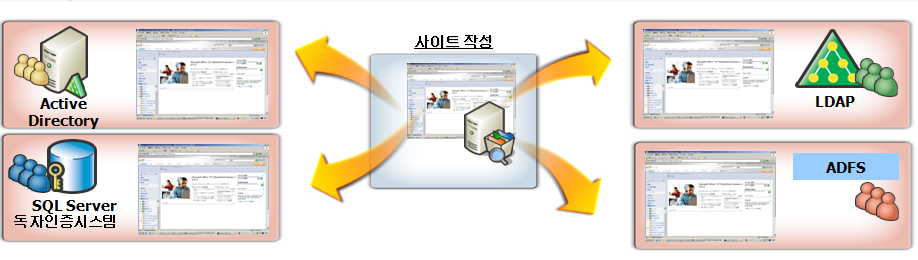
|
인증방식 <?xml:namespace prefix = o ns = "urn:schemas-microsoft-com:office:office" /> |
현상 |
|
Basic (기본 인증) |
문서에 엑세스 할 때마다 인증 정보를 물어 보게 됨. WSS의 다른 영역들도 계속적인 인증 요청을 할 가능성이 있음 |
|
ASP.NET 폼 인증 / Web Single Sign-On |
“자동으로 로그인(Sign me in automatically)” 옵션을 선택하였을 경우 “자동으로 로그인(Sign me in automatically)” 옵션을 이 쿠키는 브라우저만이 접근 가능하므로 사용자는 문서 등을 바로 열수 없음 |
|
Anonymous (익명 인증) |
문서를 열고자 할때 계속적으로 인증 요구를 받게 됨. “취소” 버튼을 10번 정도 누르면 문서를 열 수도 있으나, 이것은 사용성이 매우 나쁘기 때문에, [출처] SharePoint 인증 방식 2 (가오니) |작성자 다크킬러
|
Windows SharePoint Services was being designed and developed during the time when Microsoft was beginning to heavily push Web services. It should be no surprise, then, to find out that you can get at the data in SharePoint through Web services. In fact, there's not just one Web service involved; there are 16. Here's a brief rundown of the Web services that a SharePoint server makes available out of the box:
Calling SharePoint Web Services from Javascript
I’m on a mission. And that mission is to build SharePoint apps without dropping code on the server. Why would anyone want to do this? Well, in many enterprise or hosted environments you don’t have the ability to drop DLLs into a shared SharePoint environment. This has often limited the types of applications we can build to out of the box features or SharePoint designer. But with some Javascript and the WSS web services, we can build a more complex app all with AJAXy goodness.
This code sample uses the Prototype Javascript library. When you see Ajax.Request, that’s using prototype’s Ajax framework. The great thing about prototype is that everything is cross-browser compatible.
First we need some code that formats a simple SOAP envelope. SOAP is the required protocol for communicating with the SharePoint web service.
var Soap = {
createEnvelope: function(action, ns, parameters)
{
var soap = '<?xml version="1.0" encoding="utf-8"?>
<soap12:Envelope xmlns:xsi="http://www.w3.org/2001/XMLSchema-instance"
xmlns:xsd="http://www.w3.org/2001/XMLSchema"
xmlns:soap12="http://www.w3.org/2003/05/soap-envelope">
<soap12:Body>';
soap += '<' + action + ' xmlns="' + ns + '">';
soap += Soap.__parseParameters(parameters);
soap += '</' + action + '></soap12:Body></soap12:Envelope>';
return soap;
},
__parseParameters: function(parameters)
{
var params = "";
if (typeof parameters == 'object')
{
// check if we were provided an array or an object
if (typeof parameters.push == 'function')
{
for (var i = 0, length = parameters.length; i < length; i += 2)
{
params += "<" + parameters[i] + “>” + parameters[i+1] +
“</” + parameters[i] + “>”;
}
}
else
{
$H(parameters).each(
function(pair)
{
params += “<” + pair.key + “>” + pair.value + “</” + pair.key + “>”;
});
}
}
return params;
}
}
Okay, so now we can make a SOAP envelope as simple as this:
var mySoap = Soap.createEnvelope(
"MyAction",
"http://schemas.microsoft.com/sharepoint/soap/",
{ param1: "value", param2: "value" });
Simple enough. Now let’s call a SharePoint web service. We’ll use the Lists web service and create a new list item. The UpdateListItems method allows us to pass in some XML defining the items to create. So first I’m going to build that XML.
var batch = '
<Batch OnError="Continue">
<Method ID="1" Cmd="New">
<Field Name="ID">New</Field>
<Field Name="Title">Hello World</Field>
</Method>
</Batch>';
Next we’ll call the web service using the Ajax.Request object:
// build parameter object
var parameters =
{
listName: "My List",
updates: batch // xml created earlier
}
// create soap envelope
var soap = Soap.createEnvelope(
"UpdateListItems",
"http://schemas.microsoft.com/sharepoint/soap/",
parameters);
// call web service
new Ajax.Request(
"http://myserver/mysite/_vti_bin/lists.asmx",
{
method: "post",
contentType: "application/soap+xml",
postBody: soap,
onSuccess: function(transoprt) { alert("Success: " + transport.responseText); },
onFailure: function(transport) { alert("Error: " + transport.responseText); }
});
If all goes according to plan, I should have a new list item with the title of “Hello World” in the list called “My List”.
A couple of points about the javascript above:
It’s certainly not the greatest Javascript in the world. I plan to clean it up and hopefully release a Javascript library for working with all of SharePoint’s web services.
The user’s browser must already be authenticated for this to work. Prototype doesn’t have a way to pass credentials to the web service so make sure you run this from a machine joined to the same domain as the sharepoint site. Ideally this is running within a sharepoint site so that should take care of the authentication problem.
FireFox has an issue because it doesn’t pass domain credentials automatically. This makes debugging hard from your workstation, but if it’s running on a SharePoint site where the user has already authenticated, it works fine.
I cheat in the example above and break strings onto multiple lines. That’s for the purpose of formatting only. If you copy and paste this code directly it won’t work.